Trust Wallet is a very well-known crypto wallet and is widely used by crypto lovers, both beginners and professionals. Trust wallet supports several blockchain networks and is available on the Chrome browser extension, Android APK, iOS and Android mobile phones. Trust wallet is also a type of Self Custodial Wallet, where the user has full control and cannot be intervened by other parties such as the government. For this, the user must maintain the Passcode and private key or Seed Phrase which consists of 12 words or 18 words. In general, we store seed phrases on paper so that if the paper is damaged, the seed phrase will be lost. For this we need to backup to Google Drive.
I assume you already have the Trust wallet app, if not, please download it on GooglePlay. In this backup illustration, I use an Android mobile. with the following steps:
1. Log in to Trust wallet by typing the 6 digit Passcode, at home select the Settings menu on the top left and select Wallet or main wallet 1.
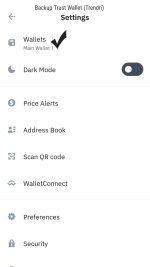
2. Select Main wallet 1 or another.
3. Then click Google Drive Backup Now
4. Use the Google account that you have.
5. Create a password to open the backup wallet. and confirm.
6. Wait a few moments until the Trust wallet backup process is complete, and you can check that your Google Drive is active.
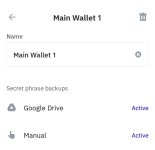
7. Done, Trust wallet has been backed up on Google Drive, so if one day your mobile phone is damaged or lost, users only need to download Trust wallet and connect it to Google Drive.
I assume you already have the Trust wallet app, if not, please download it on GooglePlay. In this backup illustration, I use an Android mobile. with the following steps:
1. Log in to Trust wallet by typing the 6 digit Passcode, at home select the Settings menu on the top left and select Wallet or main wallet 1.
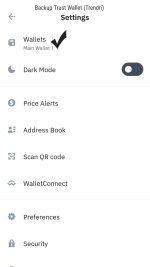
2. Select Main wallet 1 or another.
3. Then click Google Drive Backup Now
4. Use the Google account that you have.
5. Create a password to open the backup wallet. and confirm.
6. Wait a few moments until the Trust wallet backup process is complete, and you can check that your Google Drive is active.
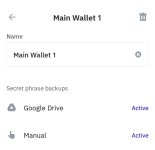
7. Done, Trust wallet has been backed up on Google Drive, so if one day your mobile phone is damaged or lost, users only need to download Trust wallet and connect it to Google Drive.